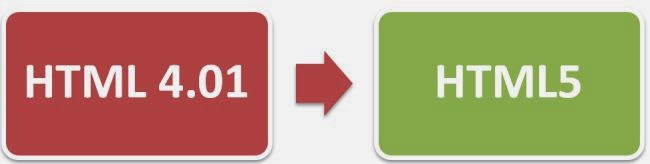 With HTML you can create your own Web site.
With HTML you can create your own Web site.This tutorial teaches you everything about HTML.
HTML is easy to learn - You will enjoy it.
Examples in Each Chapter
This HTML tutorial contains hundreds of HTML examples.With our online HTML editor, you can edit the HTML, and click on a button to view the result.
Example
<!DOCTYPE html><html>
<body>
<h1>My First Heading</h1>
<p>My first paragraph.</p>
</body>
</html>
HTML Introduction
<!DOCTYPE html><html>
<body>
<h1>My First Heading</h1>
<p>My first paragraph.</p>
</body>
</html>
HTML Editors
Write HTML Using Notepad or TextEdit
HTML can be edited by using a professional HTML editor like:
Adobe Dreamweaver
Microsoft Expression Web
CoffeeCup HTML Editor
We believe using a simple text editor is a good way to learn HTML.
Follow the 4 steps below to create your first web page with Notepad.
Step 1: Open Notepad
To open Notepad in Windows 7 or earlier:Click Start (bottom left on your screen). Click All Programs. Click Accessories. Click Notepad.
To open Notepad in Windows 8 or later:
Open the Start Screen (the window symbol at the bottom left on your screen). Type Notepad.
Step 2: Write Some HTML
Write or copy some HTML into Notepad.
Example
<!DOCTYPE html>
<html>
<body>
<h1>My First Heading</h1>
<p>My first paragraph.</p>
</body>
</html>
<html>
<body>
<h1>My First Heading</h1>
<p>My first paragraph.</p>
</body>
</html>
Step 3: Save the HTML Page
Save the file on your computer.
Select File -> Save as in the Notepad menu.
When saving an HTML file, use either the .htm or the .html file extension. There is no difference, it is entirely up to you.
Select File -> Save as in the Notepad menu.
When saving an HTML file, use either the .htm or the .html file extension. There is no difference, it is entirely up to you.
Step 4: View HTML Page in Your Browser
Double-click your saved HTML file, and the result will look much like this:HTML Basic Examples
Don't worry if the examples use tags you have not learned.
You will learn about them in the next chapters.
HTML Headings
HTML headings are defined with the <h1> to <h6> tags.
Example
<h1>This is a heading</h1>
<h2>This is a heading</h2>
<h3>This is a heading</h3>
<h2>This is a heading</h2>
<h3>This is a heading</h3>
HTML Paragraphs
HTML paragraphs are defined with the <p> tag.
Example
<p>This is a paragraph.</p>
<p>This is another paragraph.</p>
<p>This is another paragraph.</p>
HTML Links
HTML links are defined with the <a> tag.
Example
<a href="http://mltweb.blogspot.com/">This is a link</a>
Note: The link address is specified in the href attribute.
(You will learn about attributes in a later chapter of this tutorial).
HTML Images
HTML images are defined with the <img> tag.
Example
<img src="mltweb.jpg" alt="mltweb.blogspot.com" width="104" height="142">
HTML Elements
HTML documents are defined by HTML elements.
HTML Element
An HTML element is everything from the start tag to the end tag:
Start Tag Element Content End Tag
<P>, This Is a Paragraph </P>
<a href="default.html"> This is a Link </a>
<br>
The start tag is often called the opening tag. The end tag is often called the closing tag.
HTML Elements Syntax
An HTML element ends with an end tag / closing tag
The element content is everything between the start and the end tag
Some HTML elements have empty content
Empty elements are closed in the start tag
Most HTML elements can have attributes
Tip: You will learn about attributes in the next chapter of this tutorial.
Nested HTML Elements
Most HTML elements can be nested (can contain other HTML elements).
HTML documents consist of nested HTML elements.
HTML Document Example
<!DOCTYPE html>
<html>
<body>
<p>This is my first paragraph.</p>
</body>
</html>
The example above contains 3 HTML elements.
HTML Example Explained
The <p> element:
<p>This is my first paragraph.</p>
The <p> element defines a paragraph in the HTML document.
The element has a start tag <p> and an end tag </p>.
The element content is: This is my first paragraph.
The element has a start tag <p> and an end tag </p>.
The element content is: This is my first paragraph.
The <body> element:
<body>
<p>This is my first paragraph.</p>
</body>
<p>This is my first paragraph.</p>
</body>
The <body> element defines the body of the HTML document.
The element has a start tag <body> and an end tag </body>.
The element content is another HTML element (a p element).
The element has a start tag <body> and an end tag </body>.
The element content is another HTML element (a p element).
The <html> element:
<html>
<body>
<p>This is my first paragraph.</p>
</body>
</html>
<body>
<p>This is my first paragraph.</p>
</body>
</html>
The <html> element defines the whole HTML document.
The element has a start tag <html> and an end tag </html>.
The element content is another HTML element (the body element).
The element has a start tag <html> and an end tag </html>.
The element content is another HTML element (the body element).
Don't Forget the End Tag
Some HTML elements might display correctly even if you forget the end tag:
<p>This is a paragraph
<p>This is a paragraph
The example above works in most browsers, because the closing tag is
considered optional.
Never rely on this.
Many HTML elements will produce unexpected results and/or errors if you forget
the end tag .
Empty HTML Elements
HTML elements with no content are called empty elements.
<br> is an empty element without a closing tag (the <br> tag defines a line break).
Tip: In XHTML, all elements must be closed. Adding a slash inside the start tag, like <br
/>,
is the proper way of closing empty elements in XHTML (and XML).
HTML Tip: Use Lowercase Tags
HTML tags are not case sensitive: <P> means the same as <p>. Many web sites use uppercase HTML tags
No comments:
Post a Comment